Portfolio Summary
Introduction
Upon logging into your i2o account, the Portfolio Summary provides an immediate overview of your account's portfolio performance. This assessment is based on key metrics.
How to View Portfolio Summary
1. Open your web browser.
2. Navigate to the official i2o website.
3. Enter your credentials i.e. user ID and password.
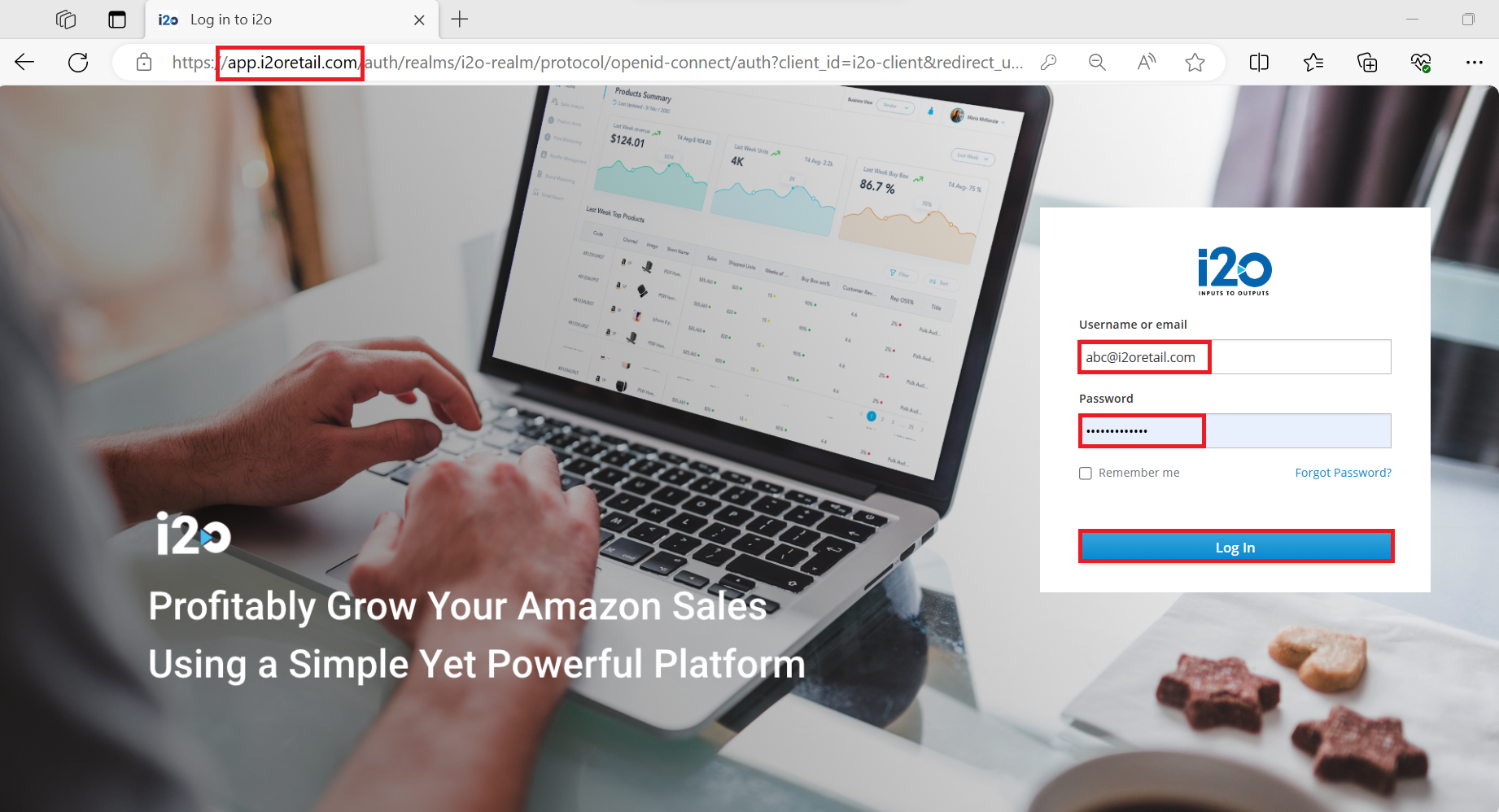
4. Click on Log in.
5. The Portfolio Summary is prominently displayed as the initial screen upon accessing your account.
Total Card
- The total card on the top of the display is a simple sum total of the metrics from each individual brand cards, this card is available at organizational level on Account Portfolio page as well as on the Account Portfolio Detail page.
- The view shows the latest week's data, identified by a tick mark
within a green flag. If there are delays in data refresh, the prior week is indicated by an exclamation mark in a red box
.
- The total card displays four comparative metrics: YoY, WoW, YTD, and YTD%, making it easy to track performance.
KPI Card at organizational level
The performance summary is presented through KPI Cards, with their display tailored to the user's access level in the i2o application. Users can rearrange brand cards by swapping or dragging them to the preferred positions.
The 1P and 3P brand cards are displayed separately. If you have a brand for both 1P and 3P, the KPI card will appear twice on the portfolio summary: once with 1P details and once with 3P details.

Note: If you are unable to see brands of interest, kindly reach out to support for assistance. support@i2oretail.com
KPI Card Features at organizational level
- Performance Changes: Positive or negative changes, whether week-over-week (WoW) or year-over-year (YoY), are represented by up or down arrows, respectively.
- Performance Details: Click on the detail icon next to each metric, this shows further performance details. The details pop-up also takes you to the appropriate section of the concerned module, providing a more detailed drill-down summary.
- View WBR: This feature allows the user to navigate/download the latest week WBR (Weekly Business Report).
Extended Brand Drilldown
KPI cards are that are available at the brand level, provides all the features that available at the organizational level. To view extended brand drill-down, follow the steps below:
- Click on the chevron-right button on the KPI card of required organization visible on the home screen of Portfolio Summary.
- This opens the Account Portfolio detail page. Here, the total cards visible, now provide details for all the brands of that organization. The key metrics shown on the total cards represent the sum total of parameters for individual brands.
- The KPI cards on the Account Portfolio detail page can be referred to as brand cards. They also display performance changes with metrics such as Shipped COGS, Ordered Revenue, PO Submitted, AMS Spend, Critical Daily Alerts and Product Red Alerts.
- Click on the detail icon next to each metric. This shows a drill-down of performance details. The details pop-up also directs you to the appropriate section of the concerned module, this time with the pre-applied filters, as the navigation is from the specific brand/category.
- The KPI cards default to the brand level. You can change the views between brand, category, and segment by clicking on the radio buttons.
Key Metrices
- Shipped COGS: Gives the total cost/sales in $, it shows the Week over Week and Year over Year change % for the selected time period. Additionally, it includes details of the top two gainers and top two decliners, along with a link to the Sales Insights of the Growth Accelerator module for further analysis and drill-down.
- Ordered Revenue: Gives the total revenue generated in $ and shows the Week over Week and Year over Year change % for Traffic, Conversion and ASP. Click on Sales Equation to open E-commerce Sales Equation Navigator.
- PO Submitted: Gives the total of purchase orders submitted and number of new POs of the week. Click on the Purchase Orders to go to the Purchase Orders section of the Growth Accelerator module.
- AMS Spend: Gives you details like ROAS ($), ACOS (%) and Ad Sales ($). Click on AMS to know more on AMS Performance.
- Critical Daily Alerts (Top 100 ASINs): This gives count of daily Lost Buy-Box, Negative Reviews, Resellers and Content Change alerts for Top 100 ASINs. Click on Exception Management to check various sections in the module.
- Product Red Alerts (Top 50 ASINs): This gives count of alerts and exceptions on products for Buy-box % (Price), Weeks of Supply, Customer Review & Search Rank below the threshold. Click on Product A&E to open Alerts and Exceptions from the Sales Insights module.
Check out our Glossary section for detailed definitions of key metrics.

Threshold Values for RED:
- Buy Box % (Price) < 85%
- Weeks of Supply < 2 weeks
- Reviews in 1-2 ratings
- Search Rank moved by 10 ranks or 2 pages down or out of Top 5 pages for top 2 keywords.
Related Articles
Sales Insights
Overview The Sales Insights tab is activated as part of the i2o Growth Accelerator subscription. The Sales Insights tab integrates data for your brand's overall sales performance. This includes breakouts for 1P only, 3P only, or 1P and 3P of reported ...Brand Protector's Benefits
The Brand Protector Benefits module is activated as part of the i2o Brand Protection Solution and used for monitoring reseller enforcement actions. Metrics such as Lost Sales, Won Buy Box, and i2o Reseller Enforcement KPIs are visible in the Brand ...How to view Brand Violations
Overview Brand Violations is available as part of the i2o Brand Protector subscription and can be accessed through the i2o application. This feature enables brands to monitor unauthorized sellers and identify potential violations that could impact ...About GA Essentials
GA Essentials is a subset of the entire i2o application, designed to streamline sales performance on Amazon and other e-commerce platforms. It offers key features from the i2o platform for smaller 1P and 3P brands. This package allows quick access of ...How To Add A New Brand
On the home page of the i2o's Product Center, we have a dedicated Brands tab. It allows you to handle all your brand-related tasks in one place: adding new brands, customizing, and viewing the brands you have already added. It's a straightforward way ...